| RAMADDA uses wiki text in a number of ways. You can create Wiki Page entries, you
can style any entry using wiki text and you can also add in a Page Style metadata element
that allows you to define the style used for a whole collection of entries.
|
RAMADDA provides a wiki text editor for use with all of the above ways of using wiki text:
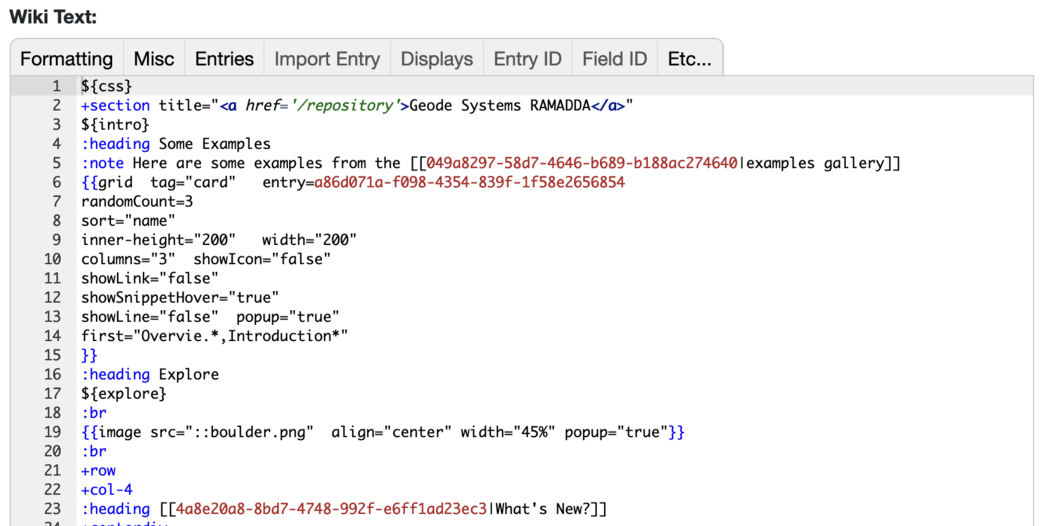 Image 1: Wiki Text Editor
Image 1: Wiki Text Editor
The menu bar provides a large number of options for entering the wiki text.
- The link brings up a dialog that lets you search
through all of the different wiki text & tags that you can add through the menus.
- Formatting - Basic wiki text formatting - sections, tabs, accoridion, slides, notes, etc.
- Tags - Further formatting options - title, heading, paragraph, links, etc
- Entries - Wiki display components used to display RAMADDA entries.
For single entries there is name, data, description, download, etc.
For multiple entries there is tabletree, links, map, gallery, etc
- Embed Entry - select an entry then specify how to embed it, e.g. Link, Tree, Gallery, or the entry specifier "entry=ID". For the "Wiki Text" embedding see below.
- Displays -
- Field ID -
- Etc... - A live preview window, word count and links to help.
Many of the entries in RAMADDA have a default wiki text display.
You can access this wiki text and add it to your editor by-
- Select the Embed Entry menu
- Select the entry of interest
- In the dialog that pops up choose "Wiki Text". This will fetch
the default wiki text for the entry and add it to your editor.
The wiki editor supports collapsing sections of text with the little caret links on the
left of the page. For example, here is a page:
And collapsing after:
One of the entry types that RAMADDA provides is a Wiki Page entry.
You create a new Wiki Page just like you create any entry - in a folder
that you have create privileges for go to File->New Entry menu.
In the form select "Wiki Page" to go to the Wiki Page create form:
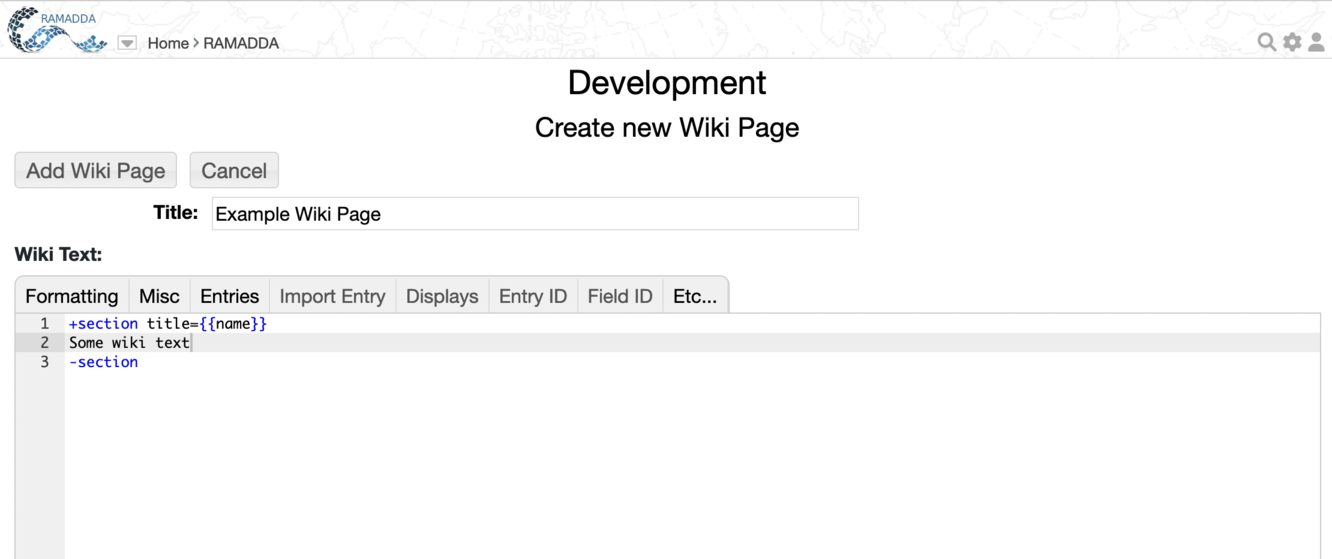 Image 5: Wiki Page Create Form
Image 5: Wiki Page Create FormYou can use the wiki text display capabilities to customize the default
HTML view of any other entry or folder types. In the description of the entry
click on the

checkbox. This enables the wiki text editor:
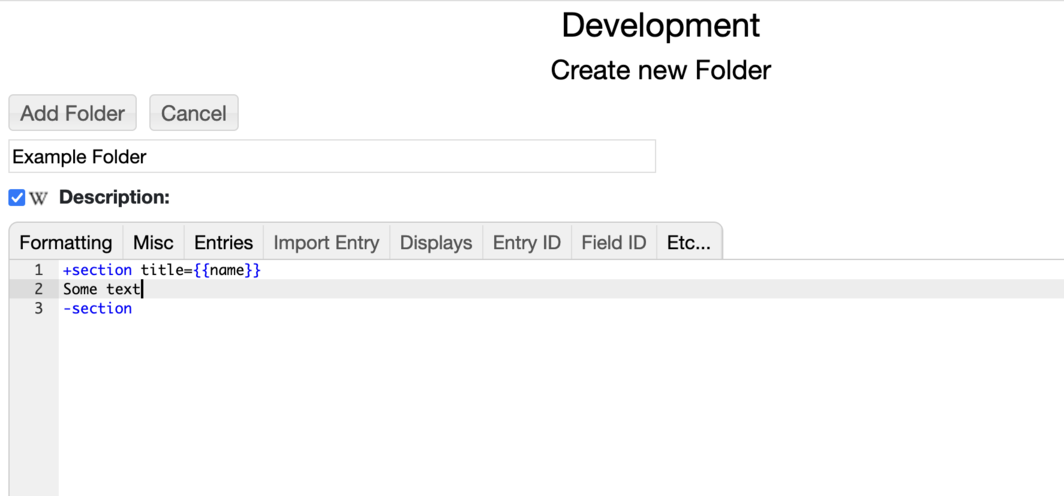 Image 6: Wiki Entry Description
Image 6: Wiki Entry DescriptionA snippet is a substring of an entry's description and is used to show a tooltip in the grid view and
also used by the
Twitter card functionality.
A snippet is specified in a number of ways-
- Using the "+note ... -note" or "+callout ... -callout" wiki tags:
+note
This is the snippet
-note
or:
+callout-info
This is the snippet
-callout
...
- By the snippet tag:
...
<snippet>
This is the snippet
</snippet>
...
- If you want to include a snippet but not have it show up in the RAMADDA page then use snippet-hide:
...
<snippet-hide>
The snippet
</snippet>
...