| You can control much of how the entry pages are shown using a Page Style property.
|
Go to the menu and
under "Thumbnails, Page Style, Etc." select Page Style.
The Page Style property allows you to specify what menus to show, whether to show other features and
you can also specify a wiki text template to use for the default HTML views of the entries:
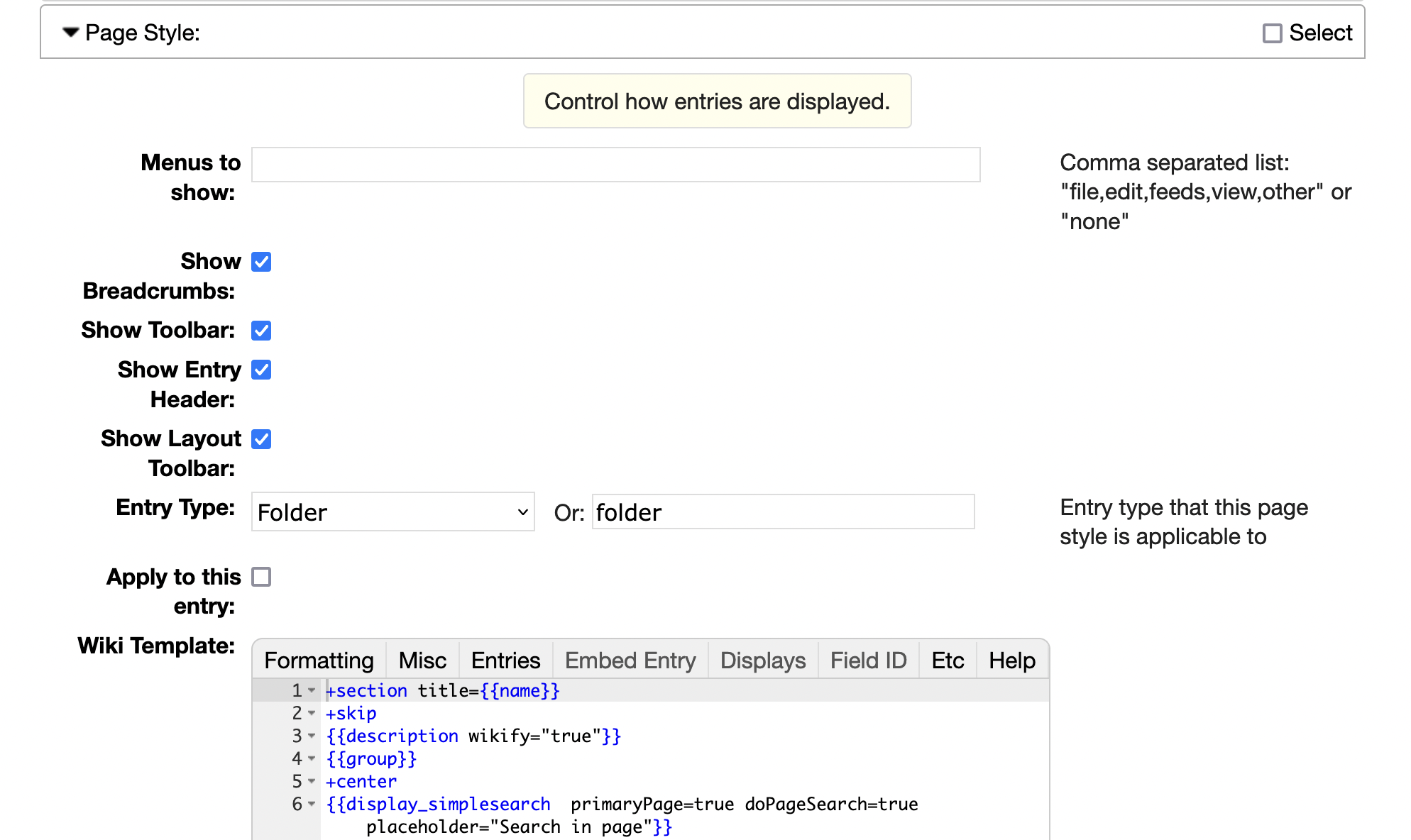 Image 1: Page Style Create Form
Image 1: Page Style Create Form
| In the Page Style you can specify whether the style is appicable to the
current entry with "Apply to entry" and/or specify the entry type
to which the style is applicable to.
If you want this Page Style to be appicable to a whole sub-tree of RAMADDA entries
check on the "Inherited" flag for the property.
|
For example, if you wanted to override the default display of a certain entry type
(e.g., Seabird CNV files) for the entire repository then do-
- Add a Page Style property to the top-level entry
- Check off the "Apply to this entry" box
- Under Entry Type specify "type_point_ocean_cnv". This can
be found by viewing the Information page for one of the entries.
- Add the wiki text.
- If you want to use the default wiki text for the entry you can access it
through the Embed Entry menu as described here
- Check on the "Inherited" box
- Save the Page Style and you should now see the changes for any of the entries of the specified type.
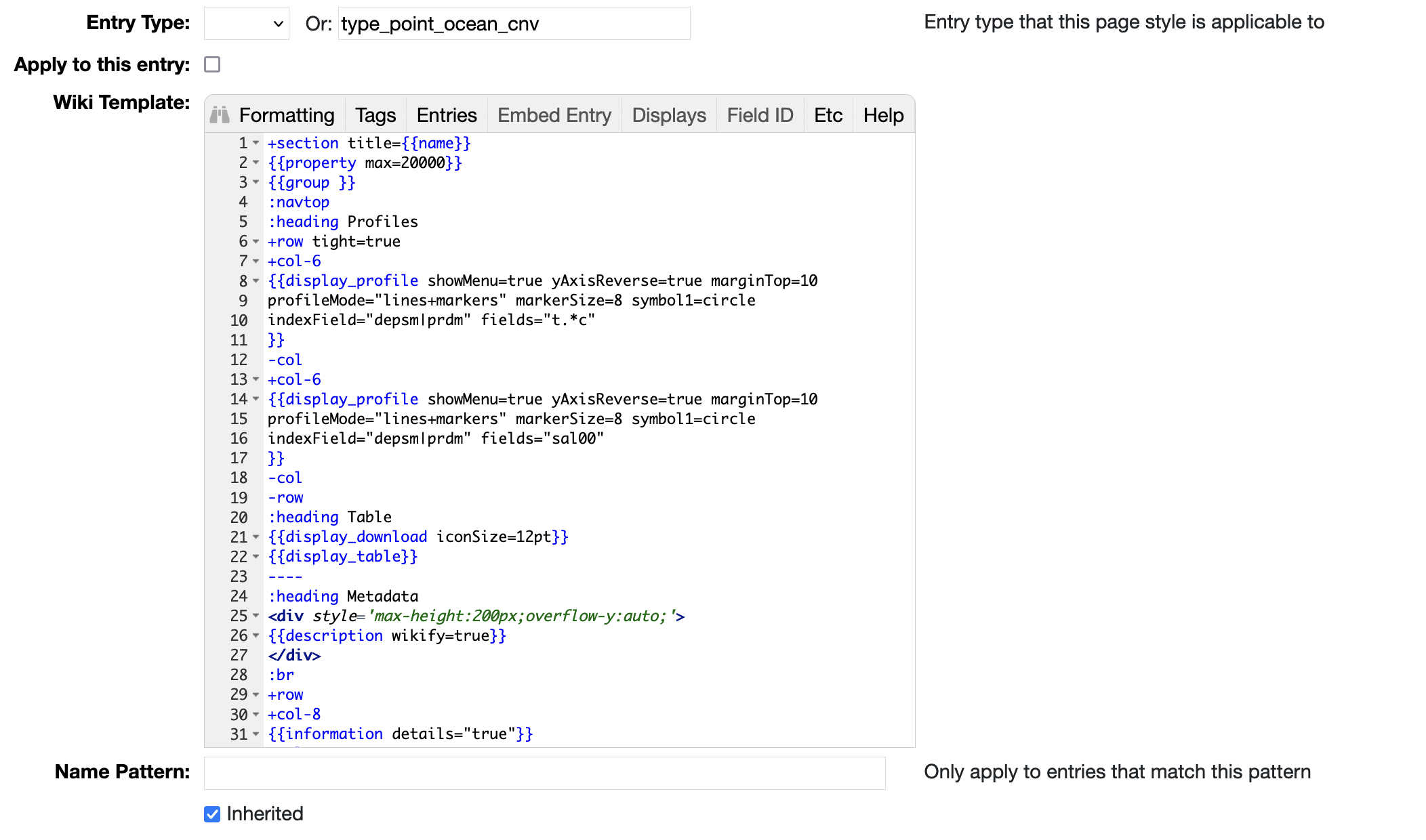 Image 2: Page Style Example
Image 2: Page Style Example