When creating a new entry or creating a thumbnail metadata the below form is shown that supports
selecting a file or drag-and-dropping a file. You can also paste an image or text into the "Or drag files here" area.
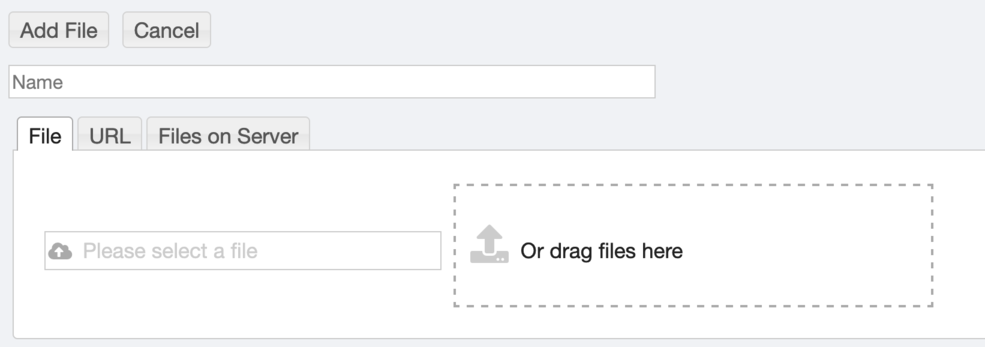 Image 1: File Upload
Image 1: File UploadDrag and Drop in Wiki Editor
The wiki editor supports drag-and-drop of files. The file is uploaded to the RAMADDA server and a new
entry is created. The user is then asked what should be embedded in the wiki text, e.g.: as an
image:
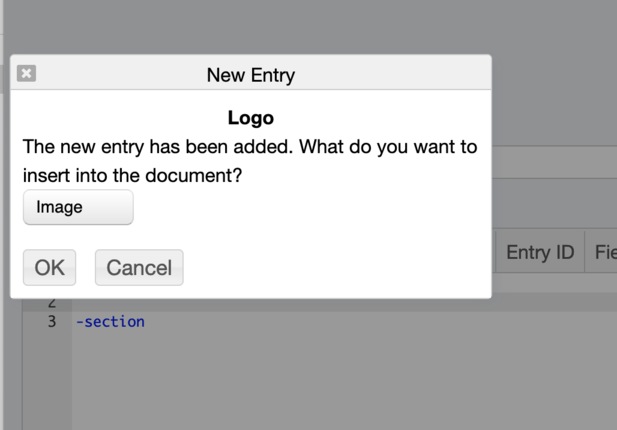 Image 2: Drag and drop
Image 2: Drag and drop
The wiki editor also supports pasting an image that has been copied to the clipboard (e.g., through a screen grab). A new image entry is created and the above dialog is shown.
The is a wiki display component,
display_simplesearch,
that supports searching within a page.
This can be seen in the
Maps Gallery
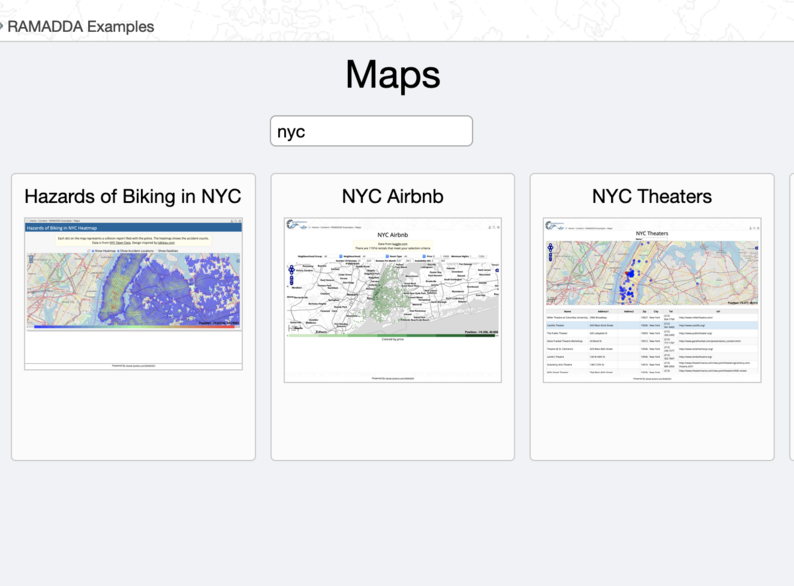 Image 3: Search in page
Image 3: Search in page
Add this to a page with:
{{display_simplesearch doPageSearch=true placeholder="Search in page"}}
This supports grid, gallery and entry tree/table displays.
In wiki text add the below to provide a full screen mode. When mousing over the
component an icon
is shown
in the upper right.
+fullscreen
Anything here...
-fullscreen
Using the wiki tags +draft/-draft will show the enclosed section as a draft.
....
+draft
Anything here...
-draft
...
To skip a block of text do:
....
+skip
Anything here...
-skip
...
Or
:skip Any line